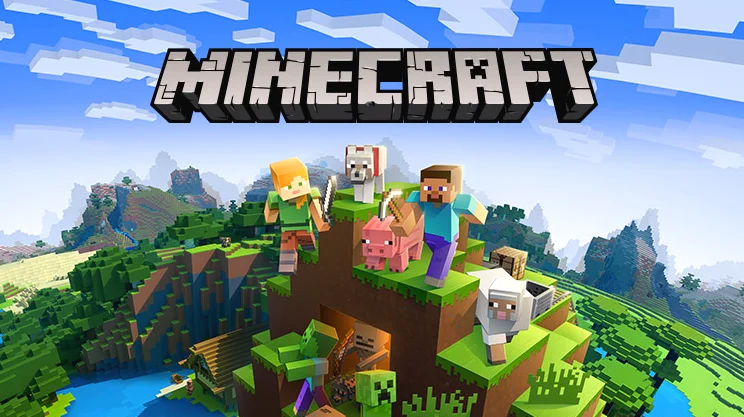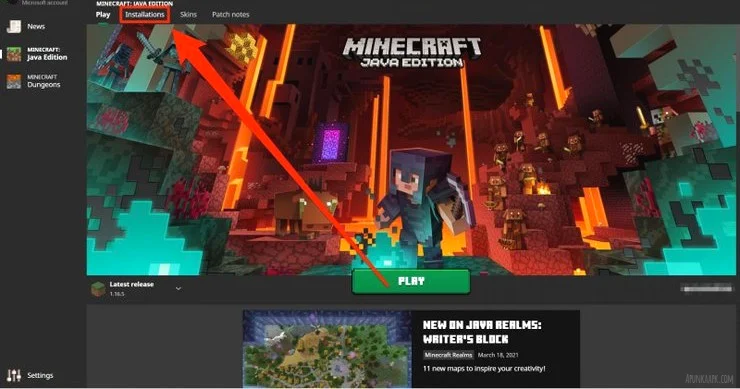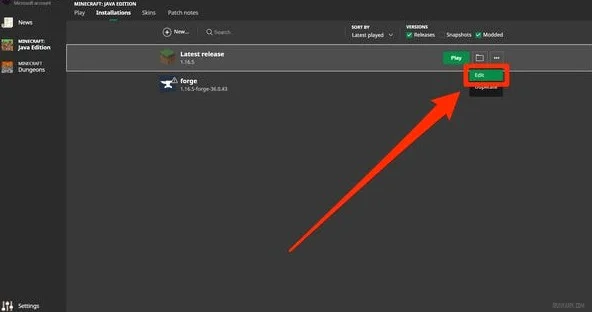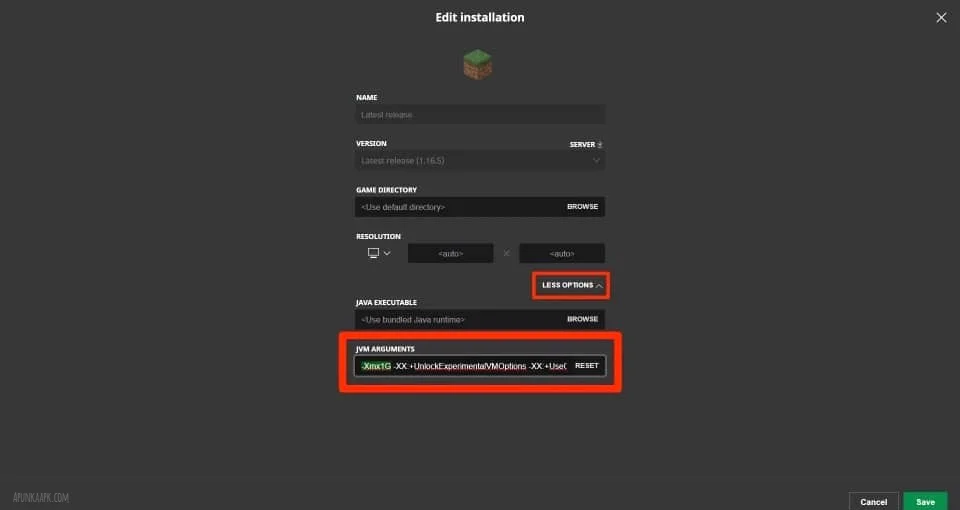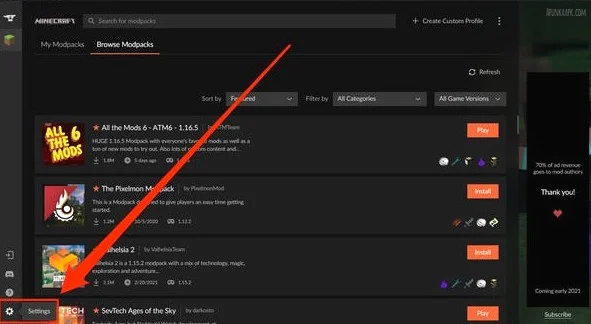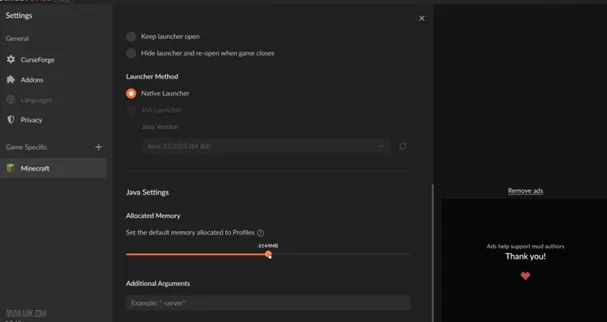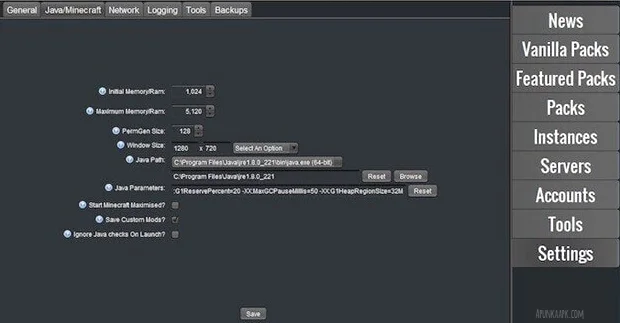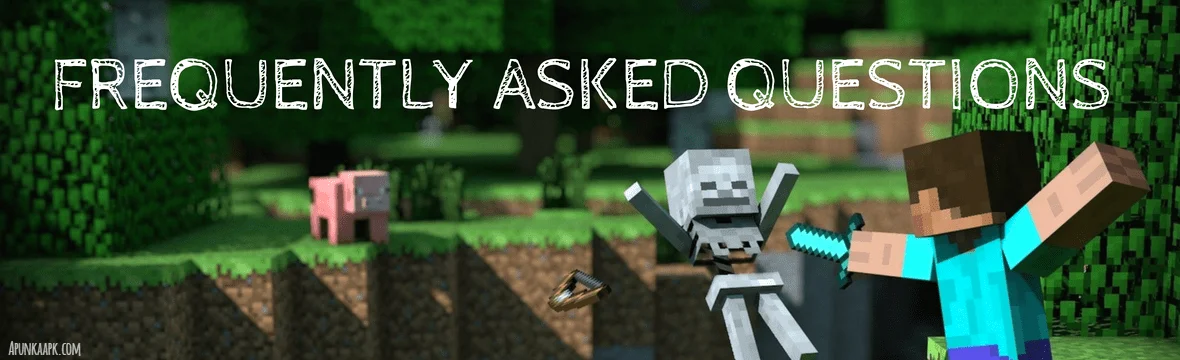Before allocate more ram to minecraft first you need to know what is this and why we allocate them. So viewers Minecraft is one of the best seemingly simple sandbox video game. In this game, players will need to survive in the given environment by using their provided tools. In this game has high-quality graphics and lots of modes available such as adventure mode etc.
So if you are a player of this game and face a lagging problem during playing. So first you need to know every game wants space means if you have low ram the in this situation you face this problem. So if you want to fix this problem then you need to allocate more ram for minecraft. So we have given below information about how to allocate more ram so follow has given step by step guideline and fix all problems.
Before starting to allocate more ram we inform users to change their Minecraft launcher setting where you launch and play Minecraft. Lots of launchers are available in the market so if you have any launcher change their settings before starting this allocating process. So in this article, we are providing some easiest methods for allocating more ram.
How to allocate more RAM to Minecraft using Default Launcher
This default minecraft launcher allows users to allocate more ram to minecraft simply and easily so follow over given steps be carefully allocating know.
Step By Step Guidelines
First Step
First, go to your minecraft default launcher and select which edition you want to use such as Bedrock or Java.
Second Step
For installing this go to the top and open the three dots that are available on the right side and choose the edit option.
Third Step
Wait a few seconds new window open automatically then click on the given more options button.
Fourth Step
Scroll down and find the option JVM Arguments. Until you see the 2G that represents how many gigabytes of ram this game is currently used. To change the number of gigabytes from 2G to 4G to allocate more ram and then save it.
Last Step
Now go and open the game and start playing without facing lagging problems and enjoy for a better experience.
How to allocate more RAM to Minecraft With the help of CurseForge Launcher
The CurseForge Launcher is another best launcher that allows users to allocate more ram to minecraft in the easiest way and in less time.
First Step
Open the minecraft curseforge launcher and open the settings by click on the below-located icon of the setting.
Second Step
Open the settings which are related to minecraft to go in-game specifies option and click on the left available curseforge button and open it.
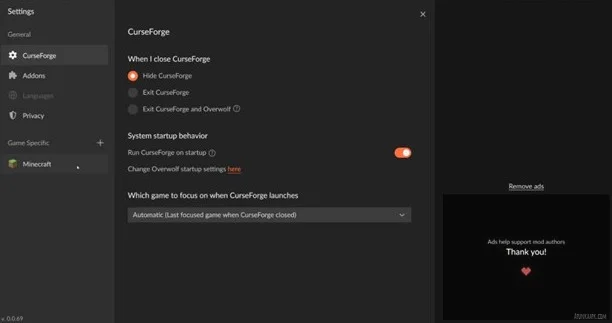
Third Step
When you scrolling down you see the java setting So go to their settings and looking the bar that controls allocate memory. So with the slider simply select memory according to you need of the memory you want to allocate then save it.
Last Step
So after saving it open the game and enjoy it without face any single glitch.
How to Allocate More RAM to Minecraft With The Help of ATLauncher
The atlauncher is also an amazing launcher that gives permission to users to allocate more memory to minecraft so this is also very helpful for gamers.
First Step
Just open your atlauncher settings and go to the top and click on the Java/Minecraft.
Second Step
Open the setting which related to minecraft game change the memory ram according to you need and simply saves it.
Third Step
Then open the game and start playing without any hesitation.
How to Allocate More RAM to Minecraft With The Help of Technic Launcher
The technic launcher is the same as atlauncher. This is the best and most popular in all over the world. Because this is also too easy to use.
First Step
In this launcher first, you need to launch it and find the setting icon of this launcher and open it.
Second Step
Under the settings, you need to find the java setting tab then press double click and open it.
Third Step
Then in below, you see the labeled memory option so click on it select memory according to you requirements and save it.
Fourth Step
So after saved them close all tabs and open the game and enjoy without any lagging problem.
FAQs
How Much Ram Does Minecraft Require?
For using minecraft users need a maximum of 4GB requirements for running minecraft and recommended 8BG ram.
Is it bad to allocate more ram to minecraft?
No, this is not bad users allocate more ram to minecraft to fix lagging problems. Because this game is lagged in low memory.
Is too much virtual Ram bad?
The company does not allow users to set virtual memory less than 1.5 or more the 3 times the number of rams otherwise they issue warnings.